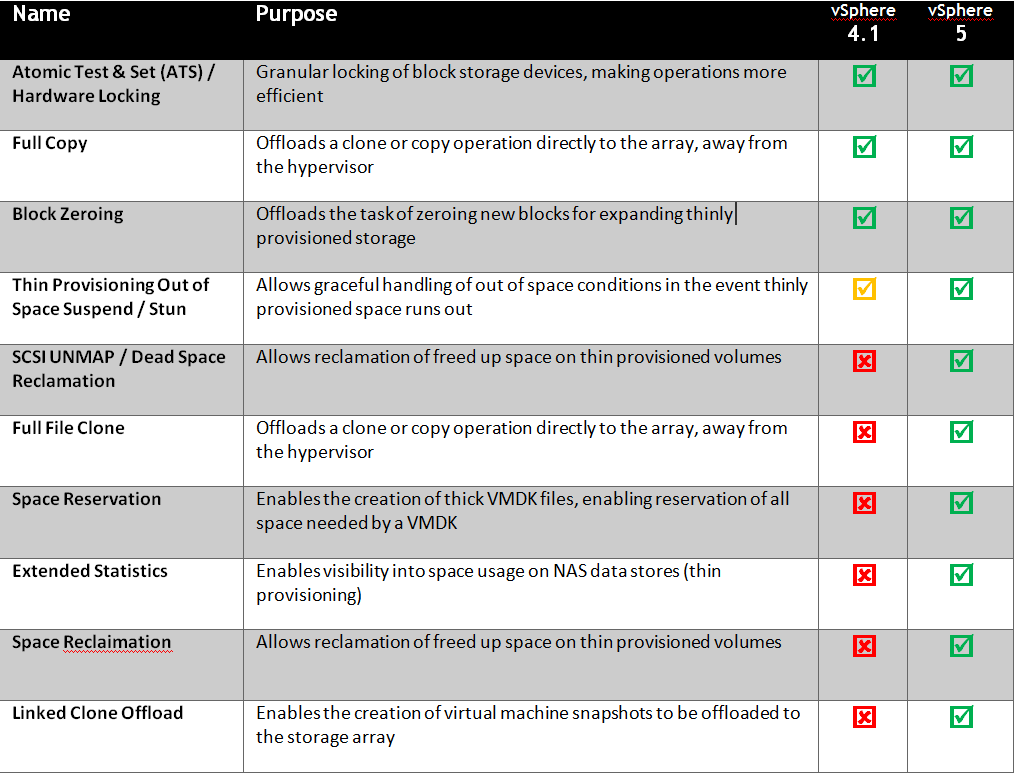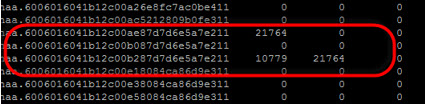VAAI (vStorage API for Array Integration) was first introduced into vSphere in v4.1 with promises of deeper integration and control over supported storage Arrays. Each feature (or Primitve) was designed to help us gain benefits from our Arrays.
Vendors who didn’t support VAAI were frowned upon and those delivering on it heralded. These Primitives can be summarized in the table below;
But even if our Arrays supported VAAi, is it actually providing any benefit, or is it hype? Many people I talk to wouldn’t even know if VAAI was turned on let alone if it’s actually doing anything.
How would you check ? It’s just supposed to work by default, right ? Or do you just believe the glossy marketing and slick presentations ?
Not me. I’m sceptical (sometimes overly so) and like to ensure that what I’m paying for I actually get. Fortunately, it costs nothing but a little bit of your time to verify the benefits of VAAI are being realized (no pun intended) in your vSphere environments, and here’s how.
I have a 3 step process; (Yes I’m aware some of this is not new, but I’ve not seen all methods, including get-esxcli together)
1. Is VAAI enabled on your ESXi hosts ?
There are 3 advanced configuration properties that define VAAI status, that are easily retrieved using PowerCLI (or through the Advanced Settings menu in the GUI)
|
1 2 3 |
Get-Vmhost |Get-AdvancedSetting -Name DataMover.HardwareAcceleratedMove | sort-object Entity | ft Entity, Value -Autosize Get-Vmhost |Get-AdvancedSetting -Name DataMover.HardwareAcceleratedInit | sort-object Entity | ft Entity, Value -Autosize Get-Vmhost |Get-AdvancedSetting -Name VMFS3.HardwareAcceleratedLocking | sort-object Entity | ft Entity, Value -Autosize |
This will return all the hosts in your connecti vCenter server (or connected VIServer) under 2 columns “Entity” (the hostnames) and “Value”. a “1” means the property is enabled, 2 is disabled.
2. Do your datastores support VAAI ?
This can be checked using esxcli, directly from the host(s) VMA or by using the get-esxcli PowerCLI cmd
esxcli;
|
1 |
esxcli storage core device vaai status get |
output for a datastore that is VAAI supported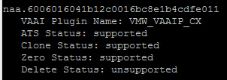
Using get-esxcli;
|
1 2 3 4 |
$hosts = get-vmhost foreach ($esxi in $hosts) { $esxcli=get-esxcli -VMHost $esxi $esxcli.storage.core.device.vaai.status.get()} |
output for a datastore with VAAI supported
3. Show me the data/metrics to prove it.
This can be monitored/measure by using esxtop (or resxtop).
From the devices screen (press u) toggle fields (press f) and select the VAAI counters (Press O & P) then press Enter to return tot he active window.
You will now see the column headers on the right which will show data as VAAI does it’s job.
Like this; ![]()
CLONE_RD shows the number of FullCopy read, CLONE_WR shows the number of FullCopy Writes & CLONE_F is the number of failed FullCopy executions
Let’s force through some data to test by svMotioning a guest and seeing if the counters move.
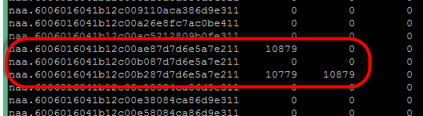
Before;

During;
After;
Good Luck!